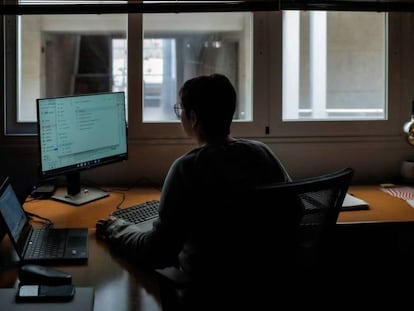Five things you didn’t know you could do with WhatsApp
Users can get even more out of the app by using it on their computers, pixelating photos and setting up two WhatsApp accounts on a single cellphone
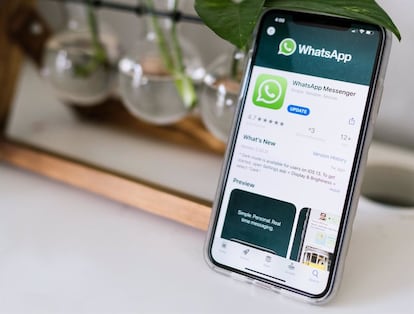
Ever-present in our lives, WhatsApp is one of the most used cellphone apps. But are we getting the most out of it? Meta’s successful product offers various functions that go beyond communicating by chat and making video calls. Below, we highlight some of the most useful ones.
Pin a chat to the top of the screen
We usually chat with certain family members, friends or work colleagues more than others; these conversations lose pride of place when new messages come in and they end up disappearing. How can users avoid that? WhatsApp allows them to pin a chat to the top of the screen, so that the conversation remains visible even when they receive new messages.
The platform allows users to pin a maximum of three conversations, which will appear at the top of the cellphone’s screen. To pin an individual or group chat, simply swipe it from left to right and click “Pin.”
Use WhatsApp on your computer and smartwatch
Frequent WhatsApp users should know that it can be used from – and synced with – their computers and certain smartwatches. Meta has developed an app that allows people to use WhatsApp on both PCs and Macs. The app operates like a mirror: what happens in one place is replicated in another. In terms of security, chats and calls are both encrypted end to end, just as they are on cellphones. Users can activate their accounts through QR codes, which must be validated from their cellphones.
The same applies to smartwatches: while WhatsApp does not officially support them, third-party apps let users respond to messages quickly without their cellphones. iPhone users can avail themselves of the WatchChat app (also activated by QR code) to read and compose new messages. Android users will only be able to interact with the messaging app through notifications, to which they can respond by voice or keyboard.
Pixelate photos before sending them
Privacy is always an important issue, especially when we’re talking about cellphone apps. WhatsApp announced a new feature that provides additional security: users can prevent screenshots from being taken of the “View Once” photos they send, so that only recipients can see them before they’re deleted.
When a message isn’t temporary, the best option is to pixelate photos and blur sensitive information (for example, photos of a child or cellphone and checking account numbers). It’s simple to pixelate a photo on WhatsApp. First, attach the picture you want to send; once you’ve done that, buttons will appear at the top of the screen, including a pencil icon. Click on the pencil; then, in the color bar that pops up, select the squares (because the button is very small, it can be somewhat difficult at first). After activating the pixelate function, just use your fingers to “paint” over whatever you want to hide. That’s it.
Use two WhatsApp accounts on one cellphone
Freelancers and professionals are in luck. They can have two WhatsApp accounts on a single cellphone, with the same SIM card, without having to do anything special. They can do so with WhatsApp for Business, a separate Meta app geared toward potential professional and business customers. As noted, it is a separate, totally free app that, of course, requires having another phone number (if only for activation purposes).
Professionals and freelancers can use their business cellphones to answer calls, but receive all of their WhatsApp messages on the same device; their chats will go to two different applications (in fact, you can even send yourself a message from one account to another). If calls are made another way, the ability to answer business messages without carrying two cellphones could be the perfect solution.
Highlight and locate important messages
It’s happened to all of us: someone tells us an address or cellphone number – which we’ll need later – in a long WhatsApp chat. The messages in that chat go on and on, and notifications from other conversations continue to roll in. Meta’s app prioritizes messages by the order in which they’re received: the most recent message “buries” the first one, and things only get worse as time goes on.
Isn’t there a way to bookmark an important message and then retrieve it without wasting time or going crazy? Yes. WhatsApp allows users to highlight messages and easily locate them later. To do so, just press and hold the specific message (remember, this only applies to messages within a conversation, not the entire chat), and then click “Highlight.” The system will now store the message in a separate place; we can access it later by clicking on Settings/Highlighted messages and selecting the one we want. There’s no need to go through the whole chat.
Tu suscripción se está usando en otro dispositivo
¿Quieres añadir otro usuario a tu suscripción?
Si continúas leyendo en este dispositivo, no se podrá leer en el otro.
FlechaTu suscripción se está usando en otro dispositivo y solo puedes acceder a EL PAÍS desde un dispositivo a la vez.
Si quieres compartir tu cuenta, cambia tu suscripción a la modalidad Premium, así podrás añadir otro usuario. Cada uno accederá con su propia cuenta de email, lo que os permitirá personalizar vuestra experiencia en EL PAÍS.
¿Tienes una suscripción de empresa? Accede aquí para contratar más cuentas.
En el caso de no saber quién está usando tu cuenta, te recomendamos cambiar tu contraseña aquí.
Si decides continuar compartiendo tu cuenta, este mensaje se mostrará en tu dispositivo y en el de la otra persona que está usando tu cuenta de forma indefinida, afectando a tu experiencia de lectura. Puedes consultar aquí los términos y condiciones de la suscripción digital.
More information
Últimas noticias
David Bowie, the galactic thinker who encouraged us to break new ground
John Berger and the loss of rural culture
From police officer to bloodthirsty kidnapper: Terror in Mexico during the years of ‘The Ear Chopper’
Alain Aspect, Nobel laureate in physics: ‘Einstein was so smart that he would have had to recognize quantum entanglement’
Most viewed
- David King, chemist: ‘There are scientists studying how to cool the planet; nobody should stop these experiments from happening’
- Reinhard Genzel, Nobel laureate in physics: ‘One-minute videos will never give you the truth’
- Oona Chaplin: ‘I told James Cameron that I was living in a treehouse and starting a permaculture project with a friend’
- Sinaloa Cartel war is taking its toll on Los Chapitos
- Mexico completes its trade shift with the entry into force of tariffs on China and countries without trade agreements