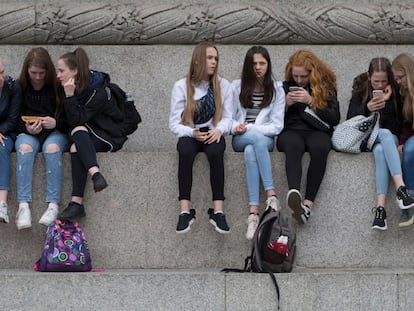How often do you look at your phone? Tricks to curb your notifications
All smartphones include features to control how much they can distract you and keep the interruptions to a minimum

According to a study carried out by Ikea, one in three people looks at their phone more than 100 times a day. This equals an average of once every 10 minutes (not counting the hours of sleep). The notifications from apps like WhatsApp, Twitter and Gmail, news alerts or platforms like Spotify and Netflix never stop, all day, every day. However, users can easily disable them for a specific amount of time or stop them from popping up in real time, receiving updates every few hours instead. In this article, we explain how you can control your phone’s notifications, be it Android or iOS.
Android
If you own an Android phone, here’s some useful tips:
Turn off app notifications
According to a research article published in the journal PLOS ONE, some people check their phones twice as often as they think. However, many users probably do not need to receive notifications from every single app they have. To deactivate them, go to your phone settings, tap “notifications” and then “app settings.” Then, all you have to do is select which applications you want to receive notifications from and which ones you do not. Keep in mind that the process may vary and these options may have different names, depending on the manufacturer.
Customize which notifications to receive from each app
To choose which notifications you want to receive from each specific application, go to “notifications” and tap on “app settings” to select one. In Gmail, for example, you can deactivate the notifications from one email account and allow another’s. On TikTok, notifications for comments, likes, direct messages or new followers can also be turned on or off.
On Facebook, you also have multiple options: from reminders to comments, tags in photos, birthdays, friend requests, people you may know or pages you follow. This option can be also useful with transportation, food delivery and even banking apps. Thanks to the fact that their notifications are usually divided by categories, users can set it up to receive the ones they consider important and avoid others, like the promotional ones.
Snooze
You may not know this, but you can also snooze notifications. If you want to activate this option, go to “notifications” within the settings, and tap on “allow notification snoozing.” Then, when notification arrives, you have to drag it slightly to the left or right and tap an icon of a clock with the letter “Z” inside it. You can choose whether to postpone it for 15 minutes, 30 minutes, an hour or two.
Limit the interruptions
If you are easily distracted and your mind wanders off every time you grab your phone to look at the time, you might not want to have the notifications appearing on the lock screen. For this, there are two options. One thing you can do is go to the notifications section of the settings app; tap on “lock screen” and then on “don’t show notifications.”
But probably the fastest and most interesting option if you want to concentrate as much as possible is “do not disturb,” a way to silence all notifications except those from previously chosen people and apps. To select these contacts and applications, in the settings app go to “notifications” and “do not disturb.” Then choose whose calls or messages you want to take when this mode is activated, which apps can send alerts and if the alarms and other types of interruptions are allowed.
Although this mode can be activated from the settings app, the fastest way to do it is to swipe down from the top of the screen and tap the “do not disturb” button. You can choose whether you want the mode to deactivate after a certain number of hours, or do it manually. You can also create “schedules” so that it automatically activates under different circumstances. For example, while you sleep, during events that are saved in the calendar or while you are playing a game.
iOS
If you are an iPhone person, here’s what you can do:
Turn off app notifications
You can also prevent a certain app from sending notifications on an iPhone. After going to settings and tapping “notifications,” you will see a list with all the applications installed on the device. Just click on one and deactivate the “allow notifications” option. According to product engineering company SimForm, an average person has 40 apps installed on their phone; you have to go through them one by one, so this process can take a few minutes.
Schedule what time notifications come in
Not all notifications require immediate attention. If you do not want all the apps constantly catching your eye in real time, you can use a function to only let them through at certain moments. In the settings app, tap on “notifications” and then “scheduled summary.” By activating this option, you can choose at what times you want the notifications to appear, as well as from which specific applications. Each app is listed next to the average number of daily notifications the user receives from it.
Focus modes
The iPhone focus modes are useful to avoid constant notifications, allowing them to be filtered depending on what the user is doing at any given time, like exercising, resting, playing video games, reading, driving, working, or just enjoying their free time.
In the settings app, there is a section named “focus modes.” There, you can choose among some modes such as do not disturb, sleep, work and more. By tapping on any of them, you can choose which applications or people you want to receive notifications from when it is activated. You can also choose whether or not you want to receive incoming calls and, if so, from whom; maybe from everyone, maybe just from a chosen few. You can also choose to allow repeated calls; that is, if the same person calls again in less than three minutes, the call will not be silenced.
What makes these focus modes truly unique is the fact that they can be activated automatically based on time of day, geographic location, or when a particular app is being used. For example, a certain mode can be activated from 8.00am to 12.00pm from Monday to Friday, when arriving at a certain address or when opening the Books app.
Sign up for our weekly newsletter to get more English-language news coverage from EL PAÍS USA Edition
Tu suscripción se está usando en otro dispositivo
¿Quieres añadir otro usuario a tu suscripción?
Si continúas leyendo en este dispositivo, no se podrá leer en el otro.
FlechaTu suscripción se está usando en otro dispositivo y solo puedes acceder a EL PAÍS desde un dispositivo a la vez.
Si quieres compartir tu cuenta, cambia tu suscripción a la modalidad Premium, así podrás añadir otro usuario. Cada uno accederá con su propia cuenta de email, lo que os permitirá personalizar vuestra experiencia en EL PAÍS.
¿Tienes una suscripción de empresa? Accede aquí para contratar más cuentas.
En el caso de no saber quién está usando tu cuenta, te recomendamos cambiar tu contraseña aquí.
Si decides continuar compartiendo tu cuenta, este mensaje se mostrará en tu dispositivo y en el de la otra persona que está usando tu cuenta de forma indefinida, afectando a tu experiencia de lectura. Puedes consultar aquí los términos y condiciones de la suscripción digital.