How to avoid captcha, cookies, error 404, and other computer nightmares
There are browser extensions to manage consents automatically and prevent annoying pop-up messages
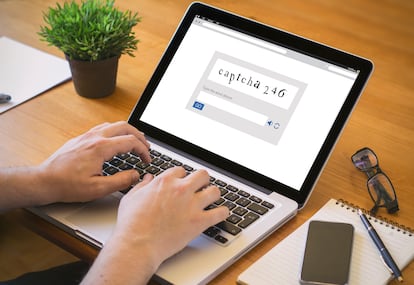
There’s a famous (and relatable) video with more than 30 million views that attests to the fact that, at times, using a computer can get on anyone’s nerves. A pop-up window in the middle of a restaurant table reservation or bank transfer can ruin the entire process. It’s a conflict that affects the user experience and has the potential to be incredibly annoying. Why do I have to authorize cookies every time I enter a new web page? Why do I have to solve complicated captcha puzzles to prove I’m human?
Using a computer to manage your daily interactions with the world can be extremely frustrating, especially when the matter is urgent or unavoidable. So, to deal with these disruptive elements, we have subjected ourselves to the most irritating scenarios when sitting front of the screen and have come up with tips to try to avoid them, although it is not always possible.
Cookie harassment
This is an all-too-common nightmare. You access a web page and a notification blocks the screen and tells us to accept the detested cookies. This interruption, although it is necessary and is regulated by privacy laws such as the European General Data Protection Regulation (GDPR), disrupts the flow of our activity and can be infuriating. However, we are not aware of why they are necessary: “They maintain security and user privacy on a positive level,” argues Fernando Suárez, president of the General Council of Computer Engineering Colleges.
Suárez refers to the cause behind this annoying interruption. What exactly are cookies? They are tiny data files that are saved on your browser when you visit a web page. This file makes it easy to track and memorize information about user activity. Although cookies help optimize the browsing experience by adapting content and saving your preferences, they raise serious privacy concerns. This is because they collect personal information and behavior patterns on the network, often without clear and explicit consent from the user.
“Users accept all the conditions of use imposed on them almost indiscriminately,” Suárez says. And does anyone really read the conditions of use? In the end, we deal with them like small print that we just accept to avoid the hassle of reading the entire message. “I think that users are looking for agility and speed much more than security,” he concludes.
There are browser extensions that specialize in managing cookie consent automatically and save you the hassle of having to accept (or reject) the annoying message. These tools allow the user to enjoy more fluid and uninterrupted browsing, although they are not always effective. The most popular are: I don’t care about cookies and Consent-O-Matic.
The captcha labyrinth
If cookie consent messages test the internet user’s patience almost to the limit, captcha raises the bar even higher. The name itself comes from the acronym for the fully automated public Turing test to differentiate computers from humans. These verification tests can be cumbersome and confusing. However, they are necessary: they are the only barrier that keeps bots at bay. So, how do they work? Captcha uses tests that can only be passed through human intervention. They are the classic puzzles that you have to solve or messages like “check all the boxes that contain traffic lights.” But, when they involve image recognition or text distortion tests, they are not always clear and easy to pass, leading the user to waste time on multiple attempts.
“They are annoying, but necessary,” says Suárez, “therefore, as a user, I am in favor of these types of tools, but above all I think that we should raise collective awareness of their importance, and why they are necessary.” Can we avoid them? The bad news is that, at the user’s level, there is no choice but to take these tests to continue browsing safely and ensure that the internet is not invaded by bots.
In any case, biometrics is gaining ground as an interesting alternative: facial recognition or fingerprint technologies could replace both passwords and captcha and streamline the verification process.
The invasion of pop-ups
Pop-ups asking for our email address or for us to enable notifications break our concentration and add extra steps to accessing the desired content. They are sometimes necessary, but in most cases, paradoxically, they just want to find out the user’s level of satisfaction. Can they be reduced? The good news is yes, and very simply: browsers like Chrome and Safari offer pop-up blocking functionalities.
In Chrome, this option is found under Settings > Privacy and security > Site Settings > Pop-ups, and then you are redirected you to where you need to make sure your browser is set to block pop-ups. In Safari, you can find it in Preferences > Websites > Pop-up windows, and then select the Block option.
The whirlwind of automatic updates
Just when we are in the middle of an important task, the system decides to install updates, which can cause the computer to slow down or even restart. How can we avoid that happening to us? The user can schedule updates to occur at times when the computer is not being used. This is a way to avoid annoying interruptions. In any case, it can be configured so that the system does not update itself without the user’s permission.
To prevent automatic updates in Windows, go to Settings, then Update and Security to pause or modify updates. On macOS, the user can disable automatic updates from System Preferences / Software Update and then uncheck the Keep your Mac up to date checkbox.
Videos that won’t finish loading
There is nothing more irritating than a video on YouTube that constantly pauses when the connection is poor. Almost worse still, the system suggests lowering the playback quality to an insulting 480p as an alternative. In fact, the system offers the user the data flow they have at that time, but, despite this, you can try to trick the platform so that it continues offering content in HD (at least in 720p).
How? The simplest solution is to check out and subscribe to the platform’s premium service, which allows you to download the content in the browser and thus avoid connection problems. For those who do not want to spend any money, the low-cost solution is to pause the video and wait for the buffering to store the content and click on “play” again. If the problem is temporary and simply due to a peak in devices connected to the network, it is better to disconnect the other devices to give priority to the one that is playing videos.
Sign up for our weekly newsletter to get more English-language news coverage from EL PAÍS USA Edition
Tu suscripción se está usando en otro dispositivo
¿Quieres añadir otro usuario a tu suscripción?
Si continúas leyendo en este dispositivo, no se podrá leer en el otro.
FlechaTu suscripción se está usando en otro dispositivo y solo puedes acceder a EL PAÍS desde un dispositivo a la vez.
Si quieres compartir tu cuenta, cambia tu suscripción a la modalidad Premium, así podrás añadir otro usuario. Cada uno accederá con su propia cuenta de email, lo que os permitirá personalizar vuestra experiencia en EL PAÍS.
¿Tienes una suscripción de empresa? Accede aquí para contratar más cuentas.
En el caso de no saber quién está usando tu cuenta, te recomendamos cambiar tu contraseña aquí.
Si decides continuar compartiendo tu cuenta, este mensaje se mostrará en tu dispositivo y en el de la otra persona que está usando tu cuenta de forma indefinida, afectando a tu experiencia de lectura. Puedes consultar aquí los términos y condiciones de la suscripción digital.











































