Get rid of buttons, recover deleted notifications or split your screen: Here’s how to get the most out of your Android phone
Every manufacturer offers certain features, but Android phones share common characteristics that can improve one’s experience with the devices
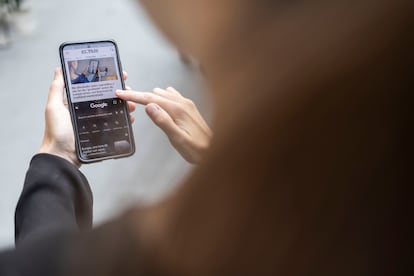
The two major operating systems that bring smartphones alive are iOS and Android. The first is exclusive to iPhones, Apple’s mobile devices, and the second works on the majority of models made by the rest of manufacturers, although some offer their own layers of customization, as in the case of Xiaomi’s MIUI system. Some brands offer exclusive applications or special characteristics that you can’t find on other devices. But some features, even if they must be activated in a different way on each model, can be implemented on a number of devices, like gesture navigation that does not require using buttons or the notification history that allows one to read messages accidentally swiped off one’s lockscreen before they were properly read. Discover the hacks your mobile phone is hiding with this guide, which can make using your Android much easier.
Listen to a WhatApp audio without stopping the music
Android devices allow you to “separate” WhatsApp audios from other sounds so that if, for example, the phone is connected to a speaker via Bluetooth, your conversations won’t be played there or pause the music that is playing. In the phone’s settings, go to Sounds and vibration (or the similarly named category). There, select Separate app sound and select WhatsApp as the app you’d like to separate. Finally, under Audio Device, select Telephone so that the sound of your audios is played from the device and not sent to any external gadgets that happen to be connected to it. In addition to activating this option for WhatsApp, it’s possible to do it with YouTube, Google, etc.
Gesture navigation instead of using buttons
It’s possible to substitute screen buttons with simple gestures one can use to navigate backwards, to the start page and to see all open windows. In settings, select Navigation bar and activate Gesture navigation in place of Buttons, which is the default factory setting. Using this setting, buttons will disappear and be replaced by a swiping motion to the left, and from top to bottom. This can vary according to the device, so users should pay attention to the information given by the telephone upon changing the settings. In some cases, one must go to System, select Gestures and access the system’s Navigation. Gesture navigation can make it easier to use the device with one hand and allows for slightly larger screen space.
Play videos with the screen turned off
With a simple pair of hacks one can achieve what smartphone and YouTube users have been wanting for years, but that the platforms still haven’t made available: a video that doesn’t pause when the phone’s lock screen comes on. On Xiaomi devices with MIUI 13, the most recent version, look for the Lock screen option in settings, and activate it so that it’s always visible. YouTube, TikTok or any other application can be selected via Video Toolbox. Once the video is playing and one wishes to turn the screen off, it can be done by selecting the ear symbol on the sidebar.
Recover notifications that have been inadvertently discarded
Sometimes your hands move faster than your brain, and as you are still reading a notification, your finger automatically gets rid of it. In the latest versions of Android, it’s possible to rescue notifications that have been unintentionally deleted: just find Notification History in your phone settings and activate it. Notifications received before you activate the setting will not appear, only those you receive after its activation, and within the last 24 hours.
Use the camera without unlocking the screen
This feature is available on any Android device, but the way it’s used can vary depending on the manufacturer and model. Sometimes by default, the camera symbol appears in a corner of the lock screen and you may be able to press it, or slide it to the other side of the screen. The device may also have an external button configured that opens the camera, such as a volume up or volume down button, or pressing the power button two times. Users can check how their device is configured in the camera settings or phone settings. However, it should be noted that when operating in this mode, it is not usually possible to access the phone’s entire gallery (only the images that have just been taken) or to edit photos.
Split the screen to do two tasks at once
The method for opening two applications or windows at once also depends on your phone’s model. On some phones, it’s just a matter of holding down the square silhouette button, which usually displays the windows that are open, and selecting the two that you want to combine. On others, you click on the window of an app and select the option to split the screen, then choose another window. To complete the split screen, simply close each of the open windows, or in some models, drag the line that divides them until one application overlaps the other.
Find the phone or lock it and erase its data if it gets lost
With Google’s proprietary Android app Find My Device, you can figure out the location of your phone if you have lost it. To do this, both the location settings and the Find My Device app must be activated on the device. The phone must also be turned on and connected to a Wi-Fi network or mobile data; otherwise, the location displayed will be the one in which the phone was last connected (if this option has been previously activated.) This application also allows you to delete mobile data or lock the phone, but to do this the phone must also have battery power, be connected to the Internet and be logged into a Google account. As with Apple devices, Find My Device can make the phone ring for a few minutes, even if it is on silent mode, in order to locate the phone if the user is still nearby the device or wants someone to find it.
Sign up for our weekly newsletter to get more English-language news coverage from EL PAÍS USA Edition
Tu suscripción se está usando en otro dispositivo
¿Quieres añadir otro usuario a tu suscripción?
Si continúas leyendo en este dispositivo, no se podrá leer en el otro.
FlechaTu suscripción se está usando en otro dispositivo y solo puedes acceder a EL PAÍS desde un dispositivo a la vez.
Si quieres compartir tu cuenta, cambia tu suscripción a la modalidad Premium, así podrás añadir otro usuario. Cada uno accederá con su propia cuenta de email, lo que os permitirá personalizar vuestra experiencia en EL PAÍS.
¿Tienes una suscripción de empresa? Accede aquí para contratar más cuentas.
En el caso de no saber quién está usando tu cuenta, te recomendamos cambiar tu contraseña aquí.
Si decides continuar compartiendo tu cuenta, este mensaje se mostrará en tu dispositivo y en el de la otra persona que está usando tu cuenta de forma indefinida, afectando a tu experiencia de lectura. Puedes consultar aquí los términos y condiciones de la suscripción digital.
More information
Archived In
Últimas noticias
Mustafa Suleyman: ‘Controlling AI is the challenge of our time’
Venezuela breaks energy agreements with Trinidad and Tobago due to alleged complicity with the US
The murder of Michele and Rob Reiner: A tale of horrific days in Hollywood
Trump orders a ‘complete blockade of sanctioned oil tankers’ going to and from Venezuela
Most viewed
- ‘El Limones’ and the growing union disguise of Mexican organized crime
- Christian Louboutin: ‘Young people don’t want to be like their parents. And if their parents wear sneakers, they’re going to look for something else’
- ‘We are dying’: Cuba sinks into a health crisis amid medicine shortages and misdiagnosis
- A mountaineer, accused of manslaughter for the death of his partner during a climb: He silenced his phone and refused a helicopter rescue
- The low-cost creative revolution: How technology is making art accessible to everyone











































